This guide explains how to connect GrowSpace UWB devices (Anchor, Listener, Tag) to a PC using the Tera Term program for serial communication.
Users can follow the step-by-step instructions to install the necessary tools, establish a connection, and prepare for command input and data reception.
Requirements
To begin serial communication, please prepare the following:
- Tera Term (Free serial communication software)
- C to USB cable (for connecting devices to the PC)
- GrowSpace UWB device (Listener, Anchor, or Tag)
Installing Tera Term
Tera Term is a widely used free terminal emulator for serial communication. It is essential for sending commands to and receiving data from UWB devices.
1. Download the installer from the official GitHub page:
https://github.com/TeraTermProject/teraterm/releases (Recommended: version 5.4.0 or later)
2. Run the .exe file and complete the installation process.
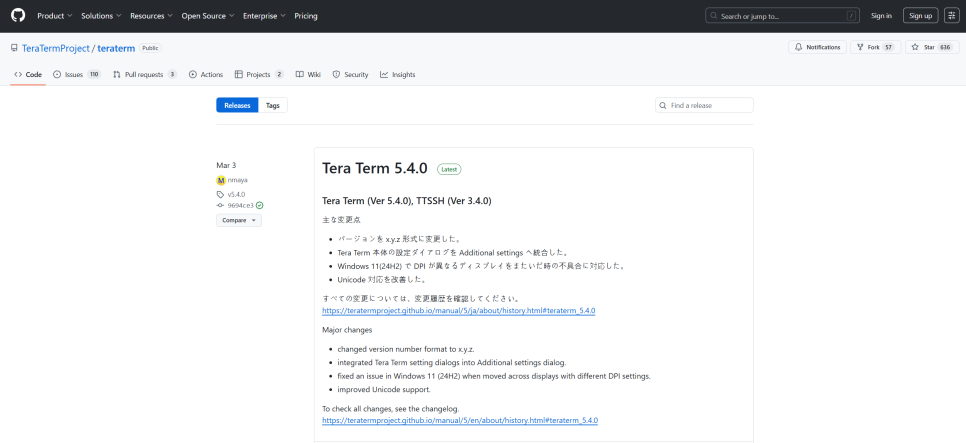
Installing USB Driver (Required)
To enable proper communication between the PC and UWB device via USB, the CP210x USB to UART Bridge driver must be installed.
If not installed, the COM port may not be recognized, or communication may be unstable.
Connecting the Device
1. C to USB 케이블로 리스너, 앵커, 태그 중 연결할 장치를 PC에 연결합니다.

2. Launch Tera Term, then select the appropriate COM port from the Serial connection list.
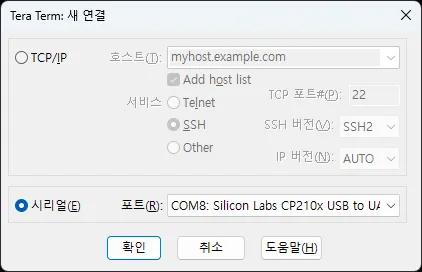
Click [OK] to establish the connection.
For Personnel Tags and Asset Tags
After connecting via USB, make sure to turn on the power using the physical button.
These tags require an internal battery and do not operate solely with USB power.
- 장치를 USB에 연결한 후, 반드시 전원 버튼을 눌러 ON 상태로 전환해야 합니다.
- 이들 태그는 배터리 장착이 필요하며, USB 연결만으로는 작동하지 않을 수 있습니다.
Serial Port Settings
From the Tera Term menu, go to [Setup] → [Serial Port] and configure as follows:
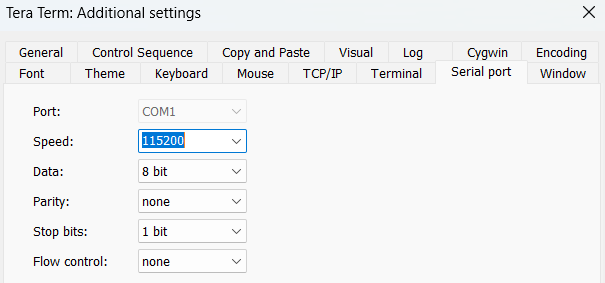
| Setting | Value |
|---|---|
| Baud rate | 115200 |
| Data | 8 bit |
| Parity | None |
| Stop bit | 1 bit |
| Flow control | None |
GrowSpace devices are designed to operate at 115200 bps.
Using incorrect values may result in unreadable data or command errors.
After applying the settings, click [OK] to save.
Terminal Line Feed Settings
To ensure correct transmission and reception of commands:
- Go to [Setup] → [Terminal] in the Tera Term menu
- Set the line feed settings as follows:
| Category | Setting |
|---|---|
| Receive | CR |
| Transmit | CR |
Incorrect line feed settings may cause commands to be ignored or prevent responses from appearing.
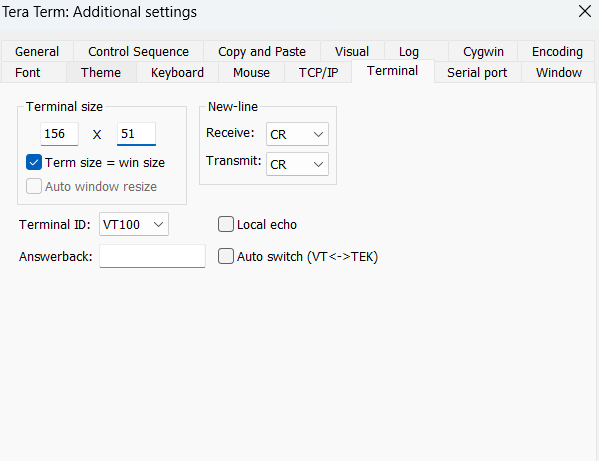
Verifying Command Mode
To check if the device is properly connected:
- Press the Enter key in the Tera Term window
- If the following prompt appears, the connection is successful:
dwm>
At this point, you’ve successfully entered command mode, and you can now send commands to check device status or receive location data.
Conclusion
While serial connection may seem unfamiliar at first, it’s actually quite straightforward once the settings are configured properly.
If you encounter any issues during the process, feel free to reach out for assistance.
In the next guide, we’ll walk you through sending commands and receiving real-time location data from GrowSpace devices.